당신은 주제를 찾고 있습니까 “google sim verification – with SIMCARD-Gmail Account Verification Remove Samsung 2018| New FRP Bypass (100% Working )“? 다음 카테고리의 웹사이트 https://hu.taphoamini.com 에서 귀하의 모든 질문에 답변해 드립니다: https://hu.taphoamini.com/photos/. 바로 아래에서 답을 찾을 수 있습니다. 작성자 ESC Baig 이(가) 작성한 기사에는 조회수 29,176회 및 좋아요 175개 개의 좋아요가 있습니다.
Table of Contents
google sim verification 주제에 대한 동영상 보기
여기에서 이 주제에 대한 비디오를 시청하십시오. 주의 깊게 살펴보고 읽고 있는 내용에 대한 피드백을 제공하세요!
d여기에서 with SIMCARD-Gmail Account Verification Remove Samsung 2018| New FRP Bypass (100% Working ) – google sim verification 주제에 대한 세부정보를 참조하세요
Please SUBSCRIBE …..LIKE…. SHARE …. For Your Support Thank u…
Hi friends it’s work ..
use working and some balance in your sim….
……………………………………………….
Watch our Latest Videos…
……………………………………
–Xiaomi Redmi 5A – Disassembly and Teardown || How to open Redmi 5A Back Cover
https://goo.gl/tdDRht
How to Open Mi Max 2 Back Panel and Fingerprint Sensor || Xiaomi Mi Max 2 Disassembly
https://goo.gl/QdXr4R
—New OPPO F5 Disassembly || OPPO F5 Tear down || How To open OPPO F5- all internal Parts of OPPO F5
https://goo.gl/QDS5XS
—Vivo V7 Plus Disassembly || Tear down
https://goo.gl/xey2ZN
—Xiaomi Mi A1 Battery Replacement || How to Replace Mi A1 Back Panel and Battery
https://goo.gl/uEpC5q
—Xiaomi Redmi Y1 lite Disassembly and Tear down || All internal Parts of Redmi Y1 lite
—Panasonic Eluga I5 Disassembly || Tear down || How to Remove Panasonic Eluga I5 Battery
https://goo.gl/epHn32
—OPPO F5 – How to Open OPPO F5 Back Panel and Fingerprint Sensor || OPPO F5 Disassembly
https://goo.gl/9Hdb4s
……………………………………………………………………..
Thank u……
google sim verification 주제에 대한 자세한 내용은 여기를 참조하세요.
Fix problems verifying your phone number – Google Pay Help
Fix problems verifying your phone number. Note: If you’re using a dual-SIM phone, make sure that you set your Google Pay phone number as the primary SIM.
Source: support.google.com
Date Published: 11/7/2022
View: 2076
Google is sending text messages without asking – 9to5Google
When we re-verify, you might get text messages from Google or see outgoing texts to Google. The message could say something like, “Google is …
Source: 9to5google.com
Date Published: 6/5/2021
View: 8389
Activate your Google Fi service – Android
Bringing your own Fi phone? Follow these steps to activate service on a Fi phone that you already own. Activating a data only SIM? Follow these steps.
Source: fi.google.com
Date Published: 1/30/2021
View: 3831
Request SMS Verification in an Android App
To start the phone number verification flow in an Andro app, you send the … Add the Google Play services dependency for the SMS Retriever API to your …
Source: developers.google.com
Date Published: 7/16/2021
View: 5988
Receive free sms on phone number from google – 7SIM.NET
Receive sms with google verification codes online. Verify your Google account for FREE with our virtual phone numbers. Activation and verification of any …
Source: 7sim.net
Date Published: 12/16/2022
View: 3865
{Finally Solve} How to Solve Google Pay unable to verify error?
… in your mobile phone for auto SIM verification. You can also follow this article if you are unable to verify bank account in Google pay.
Source: www.6ten.co.in
Date Published: 9/11/2022
View: 3871
스미싱 조심 – 블로그 – 네이버
Google SIM verification https://goo.gl/LHCS9W 또는 re-verification … Verify your Andro phone’s number When you s et up a Google Account …
Source: blog.naver.com
Date Published: 4/27/2021
View: 3240
주제와 관련된 이미지 google sim verification
주제와 관련된 더 많은 사진을 참조하십시오 with SIMCARD-Gmail Account Verification Remove Samsung 2018| New FRP Bypass (100% Working ). 댓글에서 더 많은 관련 이미지를 보거나 필요한 경우 더 많은 관련 기사를 볼 수 있습니다.
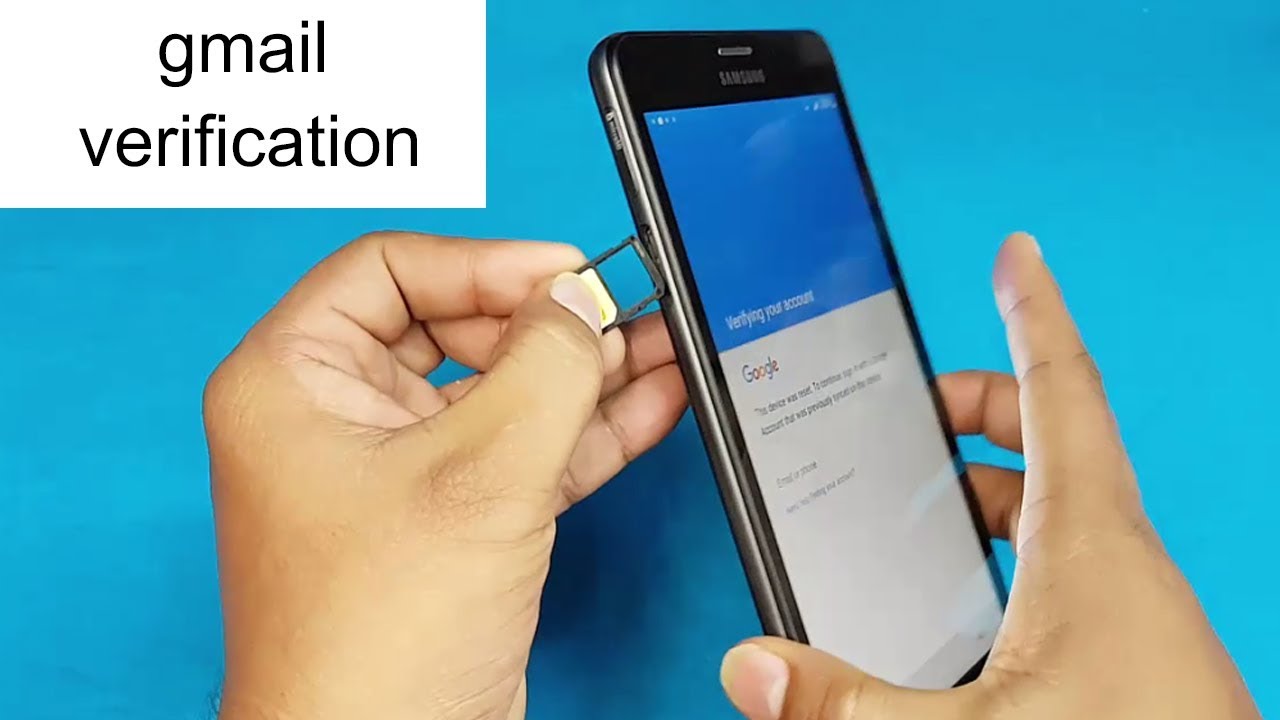
주제에 대한 기사 평가 google sim verification
- Author: ESC Baig
- Views: 조회수 29,176회
- Likes: 좋아요 175개
- Date Published: 2018. 1. 16.
- Video Url link: https://www.youtube.com/watch?v=_3Oyl9M4TgM
Why is Google re verifying my phone?
“For your security, we’ll re-verify from time to time to make sure that your phone’s number is still yours. When we re-verify, you might get text messages from Google or see outgoing texts to Google.
Why is Google not verifying my phone number?
Restart Google Pay or your device
Try quitting the app and opening it again. If that doesn’t work, try uninstalling the app and downloading it again. You can also try restarting your phone and opening Google Pay again.
How do I verify my mobile number on Google?
- Click Next: Verify your account.
- Enter your phone number. …
- Choose whether you’d like to receive your verification code by text message (SMS) or voice call.
- Click Continue. …
- Enter the 6-digit verification code that you received and click Verify.
Why would Google send me a text to verify my phone number?
If you use 2-Step Verification, you’ve elected to get a verification code by text when you sign in. This code adds an extra layer of security to your account. Learn more about 2-Step Verification. If you’re creating a Google Account, we might ask you to enter a verification code that we send to your phone.
What is Google verify number?
A Google verification code is a short numeric code that’s sometimes sent to your phone or email address, which you use to complete a task like password recovery. It’s an added security step that ensures only you (or someone else who is authorized to access your Google account) gains entry.
Why can’t I receive verification code on my phone?
Here are the 5 common reasons due to which you are not receiving verification code android and iPhone. Your phone number or email address provided may be incorrect. Carrier or email service provided may have blocked such messages. The verification messages are blocked by your phone.
Why is Google not verifying my account?
If you don’t get the option to verify it’s you, you can: Stay signed in to your Google Account on your Android phone for at least 7 days. Then, try again. Learn how to add your account on Android.
How do I fix my Google phone number?
- On your Android device, open Settings Google. …
- At the top, tap Personal info.
- In the “Contact info” section, tap Phone.
- Select the phone number that you want to make changes to.
- Next to your number, select Delete. …
- At the top left, tap Back .
- At the top, tap Security.
How do I confirm my phone number?
To verify your mobile phone number, go to the Phone Confirmation screen, enter your number and click Verify my phone. We will send a verification code to your mobile phone by SMS. Enter the code and click Submit. If the code is correct, your phone number will be verified successfully.
What is the 6 digit verification code?
If you received a 6-digit numerical code through a text message on your mobile phone, this is a Phone Verification code. This is used to confirm that the mobile number in our system belongs to you and that you would like to receive text message notifications on that device.
What can a scammer do with your Google verification code?
Scammers look for people selling items online and message them as if they are an interested buyer. The criminals proceed to have a Google verification code sent to the seller. They then ask the seller to share the code to verify that they are a real seller.
What can a scammer do with a Google Voice number?
As well, the code can be used to gain access to, and hijack, Gmail accounts. The scammers often use the Google Voice number in fraudulent ads on marketplace websites or for other criminal activity, hiding their true identity and leaving the victim looking like the guilty party.
What happens if someone gets your Google verification code?
Here is where the scam comes in. If you give the verification code to the buyer as they asked, they use that code along with the phone number you posted in the ad to get their own free Google phone number. With that new number, cyber crooks could use it for illegal activities, and you would never know about it.
Send money to friends & family
You can easily send money fast with Google Pay.
You can send money to anyone in the US with a QR code or with their name, phone number, or email address. To send money to friends and family with Google Pay, you need: An internet connection
A US phone number
An email address
Tip: You can send money to friends or family in Singapore and India. You can send money to friends or family in Singapore and India. Learn how to send money internationally
Send money with the new Google Pay app
Important: If you try to send money to someone not in your contact list, you get an alert. Before you send money, verify the phone number and name of the recipient.
You can send money to friends and family with a bank account or debit card. To send money with your Google Pay balance, verify your identity. The fastest method to send money to someone is with your Google Pay balance or a debit card. If the person you want to send money to isn’t on the new Google Pay app or doesn’t allow people to search for them, you can still use a debit card or a Google Pay balance to send them money.
Open the Google Pay app . On the Pay screen , tap a suggested friend. People you paid recently are listed first. To search for someone by their name, email, phone, or QR code, tap Pay friend or group. Tap the contact you want to pay. You might get the message that the person may not have the Google Pay app or that they don’t allow people to search for them. You can still send them money with a debit card or your Google Pay balance.
They’re sent instructions on how to claim the payment. If they don’t claim it within 7 days, the request expires. Tap Pay. Enter the amount. To describe your payment, you can add a note.
You can send money with Google Pay within the Google Pay limits. Choose a payment method. If the amount is equal to or less than the amount in your Google Pay balance, Google Pay balance funds it fully.
If there’s no payment method, add a payment method. Tap Pay.
Tip: If you have a problem when you send money, If you have a problem when you send money, check the most common fixes
Common reasons why you can’t find someone
They haven’t downloaded the new Google Pay app .
. They don’t have a phone number in: United States (US) Singapore (SG) India (IN)
In Google Pay, they haven’t opted in to the “Help People Find You” setting. If this setting isn’t turned on, a person isn’t searchable unless you’re already connected to them on Google Pay.
To turn on the “Help People Find You” setting, the receiver must: Open the new Google Pay app . On the Pay screen , at the top right, tap your Profile picture or Account . Tap Settings Privacy and Security How people find you on Google Pay. Turn on Help friends find and pay you.
Here’s why Google automatically sends texts from your Android phone
Follow us on Google sends messages on Android on its own
It obviously gets alarming when messages are sent from your smartphones and you don’t remember why and how. A similar incident is happening for some Android users wherein Google is sending out text messages without them knowing. Here is what it is:
Google sending messages without user knowing?
Some Android users took to Google Help Center and suggested that their smartphones are automatically sending messages to a random number with a verification code. However, the bright side is that the messages don’t involve phishing or any sort of data breach.
The reason those messages are being sent to Google, is for re-verification purposes. The messages also read, “Google is verifying the phone# of this device as part of setup.” Additionally, the messages provide a link so that users can learn more about the reason.
If we head to the provided link, Google states that it verifies users’ number from time to time for their security. The section states,
“For your security, we’ll re-verify from time to time to make sure that your phone’s number is still yours. When we re-verify, you might get text messages from Google or see outgoing texts to Google. The message could say something like, “Google is verifying the phone number of this device.”
In addition to this, Google enlists steps as to how users can change the verification process. This can be done by heading to the Settings menu>Google>Google settings>Device phone number>Manage how others connect with you.
While Google hasn’t clearly stated the reason for this, it says it verifies phone numbers account recovery, two-factor authentication, video calls, and messages.
Hence, the next time you see something of this sort, worry not, you won’t fall for a phishing trap.
Latest technology news
Send money to friends & family
You can easily send money fast with Google Pay.
You can send money to anyone in the US with a QR code or with their name, phone number, or email address. To send money to friends and family with Google Pay, you need: An internet connection
A US phone number
An email address
Tip: You can send money to friends or family in Singapore and India. You can send money to friends or family in Singapore and India. Learn how to send money internationally
Send money with the new Google Pay app
Important: If you try to send money to someone not in your contact list, you get an alert. Before you send money, verify the phone number and name of the recipient.
You can send money to friends and family with a bank account or debit card. To send money with your Google Pay balance, verify your identity. The fastest method to send money to someone is with your Google Pay balance or a debit card. If the person you want to send money to isn’t on the new Google Pay app or doesn’t allow people to search for them, you can still use a debit card or a Google Pay balance to send them money.
Open the Google Pay app . On the Pay screen , tap a suggested friend. People you paid recently are listed first. To search for someone by their name, email, phone, or QR code, tap Pay friend or group. Tap the contact you want to pay. You might get the message that the person may not have the Google Pay app or that they don’t allow people to search for them. You can still send them money with a debit card or your Google Pay balance.
They’re sent instructions on how to claim the payment. If they don’t claim it within 7 days, the request expires. Tap Pay. Enter the amount. To describe your payment, you can add a note.
You can send money with Google Pay within the Google Pay limits. Choose a payment method. If the amount is equal to or less than the amount in your Google Pay balance, Google Pay balance funds it fully.
If there’s no payment method, add a payment method. Tap Pay.
Tip: If you have a problem when you send money, If you have a problem when you send money, check the most common fixes
Common reasons why you can’t find someone
They haven’t downloaded the new Google Pay app .
. They don’t have a phone number in: United States (US) Singapore (SG) India (IN)
In Google Pay, they haven’t opted in to the “Help People Find You” setting. If this setting isn’t turned on, a person isn’t searchable unless you’re already connected to them on Google Pay.
To turn on the “Help People Find You” setting, the receiver must: Open the new Google Pay app . On the Pay screen , at the top right, tap your Profile picture or Account . Tap Settings Privacy and Security How people find you on Google Pay. Turn on Help friends find and pay you.
Phone number verification
As part of our efforts to protect publisher accounts and provide account-specific support, we require you to provide a valid phone number. To make sure that your information is accurate and up-to-date, we may require that you verify your phone number via SMS text or phone call. You’ll receive a 6-digit personal identification number (PIN) to enter and verify your account.
Phone number verification is not required in all countries. If it’s required for you, you’ll be prompted during AdMob sign up or on the Home page of the AdMob user interface.
Verify your phone number
During AdMob sign-up, you may be prompted to verify your account using your phone number. Complete the steps below to verify your account:
When Google might send you a text
Below are some reasons you could get a text (SMS) from Google.
You can’t get in to your account, and you want to reset your password
If you’ve added a recovery phone number to your account, Google can text you a code. This code can help you reset your password and get back in. Learn more about using your phone as a recovery option.
You’ve signed up for 2-Step Verification
If you use 2-Step Verification, you’ve elected to get a verification code by text when you sign in. This code adds an extra layer of security to your account. Learn more about 2-Step Verification.
You’re creating an account, and we want to make sure you’re not a robot
If you’re creating a Google Account, we might ask you to enter a verification code that we send to your phone. Learn more about verifying your account by text message.
You’re signing in, and we want to make sure that you’re really you
We sometimes ask you to complete an extra sign-in step, like if:
You sign in from a place where you usually don’t sign in.
You use a device you haven’t used before.
The extra step can include entering a verification code that we send to your phone by text. Learn more about unusual sign-ins.
You’ve made changes to your account
You’ll get an email when there’s a security-related action taken on your account (for example, a password change). However, you may also get these notifications by text. Learn more about security notifications.
Why is Google sending account text messages from your phone without telling you?
It can always be a little unnerving to see a text message you don’t remember sending on your smartphone. Lately, some Android users have noticed that Google is sending a text message from their number without notification and wondering exactly what is going on.
A trending thread over on Google’s support forums highlights a concern quite a few Android users have had over the past few months. Google is, without notifying users, sending text messages from that user’s device back to Google itself.
Why is Google doing that? Put simply, for verification.
As the text message itself states, Google is sending that message to verify the number on the device. The company briefly explains this on a support page, but it seems that there’s a lot of confusion and concern surrounding this.
When you set up a Google Account, you can let Google know your phone’s number. If you do, we’ll verify that the number is yours. For your security, we’ll re-verify from time to time to make sure that your phone’s number is still yours. When we re-verify, you might get text messages from Google or see outgoing texts to Google. The message could say something like, “Google is verifying the phone number of this device.”
It’s slightly unnerving in itself that Google can send a message from your device without consent or notification. It doesn’t help matters either that the numbers being sent include complete random numbers and that Google often sends these messages in the early morning hours when the user is most likely sleeping. A few examples from that support thread are listed below.
The primary reason many users have been up in arms regarding this “issue” is that the message itself looks a lot like spam. The messages usually read along the lines of:
(wdVC0p8nv8mO) Google is re-verifying the phone# of this device. Learn more: https://goo.gl/LHCS9W
The shortened link, random code, and suspicious timing certainly could make this otherwise innocent message look like spam. However, there’s not really all that much cause for concern since the message is being sent from the phone and not received by the phone. Another reason some are irritated is that these messages can sometimes come with a fee on their carrier bill.
So far, it looks like this process is most commonly occurring in India, but some reports on the thread include US users and some countries in Europe as well. This definitely isn’t happening to all users, but it seems to be spreading around as time goes on.
In summary, Google isn’t spamming your phone and this isn’t a phishing attempt. Google is trying to verify the phone number on your device. Why is Google trying to do that? Google only mentions uses such as account recovery, 2-step verification, and video calls. We’ve reached out to Google for further clarification on what’s going on.
More on Google:
FTC: We use income earning auto affiliate links. More.
Check out 9to5Google on YouTube for more news:
Activate your Google Fi service
You must activate and use Google Fi in the United States (territories not included). After that, you can use Fi service internationally. We grant exceptions to military and State Department employees who serve abroad.
If you purchase a Fi phone when you sign up for Google Fi, follow the steps below to activate your Google Fi service.
Bringing your own Fi phone? Follow these steps to activate service on a Fi phone that you already own.
Activating a data only SIM? Follow these steps.
Joining a group plan? If someone invites you to join their group, you’ll get an email with information on how to accept.
Before you get started
Transferring your number? Read the guide to transfer your number to make sure the transfer goes smoothly. Most transfers take less than 15 minutes but some can take up to 24 hours. Google Voice and landlines can take a few business days.
Plug in your phone
Keep your plugged in until you’re done with the setup.
Fully charge the battery as soon as you get a chance.
Connect to a Wi-Fi network
For the best setup experience, you’ll want access to a Wi-Fi network.
Switching from iPhone? Turn off iMessage to get texts
iMessage is an Apple messaging service that allows messages to be sent between Apple devices.
Before you can get texts on your new device, turn iMessage off on your Apple devices. Otherwise, text messages might go there instead and you won’t see them.
For any group texts you were a part of, you’ll have to create new threads on your new device and include all participants. You won’t receive new messages from existing iMessage group threads once you make the switch.
Step 1: Set up your phone
View a tutorial on how to activate Google Fi on an Android phone.
Insert your SIM card. If you have a Pixel 2 and up, you can skip this step and turn on your phone. If you use a dual SIM device, use the primary SIM slot.
Open the Google Fi app to complete your activation.
Make sure to sign in with the Google Account (e.g. Gmail) that you used when signing up for Google Fi.
You may be asked to install an update. Your phone will install the update, restart, and then you can continue setting up your phone.
You’ll start your number transfer as part of the on-screen set up. If you want a new number, you’ll get it when you activate. You can always find your number in the Account tab of the Fi app or website.
To use Google Fi’s features, you need the latest version of the apps below. Click on the link and then select Update. If you don’t see an Update button, your app is up to date. Messages
Google Fi In general, we recommend keeping all of your phone’s apps up to date. Learn how to update apps individually or set apps to update automatically.
Voicemail is set up on your phone automatically, and you can check your voicemail on your phone without any extra steps. Learn how to check your voicemail from your Fi device. However, to check your voicemail from another phone or create your voicemail greeting, you need to turn on voicemail access from any phone and set a PIN.
Step 2: Make sure everything is up and running
Make a call.
Send a text.
Test your data. Turn off Wi-Fi and make sure your data is working. Keep in mind that if you just transferred your number to Google Fi, there might be a delay of up to 24 hours before you can send or receive text messages. If any of these features aren’t working, 24 hours after you started your activation, restart your phone (make sure you’re in the US). If these features still don’t work, contact a Google Fi expert.
Request SMS Verification in an Android App
To automatically verify phone numbers, you must implement both the client and server portions of the verification flow. This document describes how to implement the client portion in an Android app.
To start the phone number verification flow in an Android app, you send the phone number to your verification server and call the SMS Retriever API to begin listening for an SMS message containing a one-time code for your app. After you receive the message, you send the one-time code back to your server to complete the verification process.
Before you begin
To prepare your app, complete the steps in the following sections.
App prerequisites
Make sure that your app’s build file uses the following values:
A minSdkVersion of 19 or higher
A compileSdkVersion of 28 or higher
Configure your app
In your project-level build.gradle file, include Google’s Maven repository and Maven central repository in both your buildscript and allprojects sections:
buildscript { repositories { google() mavenCentral() } } allprojects { repositories { google() mavenCentral() } }
Add the Google Play services dependency for the SMS Retriever API to your module’s Gradle build file, which is commonly app/build.gradle :
dependencies { implementation ‘com.google.android.gms:play-services-auth:20.2.0’ implementation ‘com.google.android.gms:play-services-auth-api-phone:18.0.1’ }
1. Obtain the user’s phone number
You can obtain the user’s phone number in whatever way is appropriate for your app. Often, it is the best user experience to use the hint picker to prompt the user to choose from the phone numbers stored on the device and thereby avoid having to manually type a phone number. To use the hint picker:
// Construct a request for phone numbers and show the picker private void requestHint() { HintRequest hintRequest = new HintRequest.Builder() .setPhoneNumberIdentifierSupported(true) .build(); PendingIntent intent = Auth.CredentialsApi.getHintPickerIntent( apiClient, hintRequest); startIntentSenderForResult(intent.getIntentSender(), RESOLVE_HINT, null, 0, 0, 0); } // Obtain the phone number from the result @Override public void onActivityResult(int requestCode, int resultCode, Intent data) { super.onActivityResult(requestCode, resultCode, data); if (requestCode == RESOLVE_HINT) { if (resultCode == RESULT_OK) { Credential credential = data.getParcelableExtra(Credential.EXTRA_KEY); // credential.getId(); <-- will need to process phone number string } } } 2. Start the SMS retriever When you are ready to verify the user's phone number, get an instance of the SmsRetrieverClient object, call startSmsRetriever , and attach success and failure listeners to the SMS retrieval task: // Get an instance of SmsRetrieverClient, used to start listening for a matching // SMS message. SmsRetrieverClient client = SmsRetriever.getClient(this /* context */); // Starts SmsRetriever, which waits for ONE matching SMS message until timeout // (5 minutes). The matching SMS message will be sent via a Broadcast Intent with // action SmsRetriever#SMS_RETRIEVED_ACTION. Task
task = client.startSmsRetriever(); // Listen for success/failure of the start Task. If in a background thread, this // can be made blocking using Tasks.await(task, [timeout]); task.addOnSuccessListener(new OnSuccessListener () { @Override public void onSuccess(Void aVoid) { // Successfully started retriever, expect broadcast intent // … } }); task.addOnFailureListener(new OnFailureListener() { @Override public void onFailure(@NonNull Exception e) { // Failed to start retriever, inspect Exception for more details // … } }); The SMS retrieval task will listen for up to five minutes for an SMS message that contains a unique string that identifies your app.
3. Send the phone number to your server
After you have obtained the user’s phone number and started to listen for SMS messages, send the user’s phone number to your verification server using any method (usually with an HTTPS POST request).
Your server generates a verification message and sends it by SMS to the phone number you specified. See Perform SMS Verification on the Server.
4. Receive verification messages
When a verification message is received on the user’s device, Play services explicitly broadcasts to your app a SmsRetriever.SMS_RETRIEVED_ACTION Intent, which contains the text of the message. Use a BroadcastReceiver to receive this verification message.
In the BroadcastReceiver ‘s onReceive handler, get the text of the verification message from the Intent’s extras:
/** * BroadcastReceiver to wait for SMS messages. This can be registered either * in the AndroidManifest or at runtime. Should filter Intents on * SmsRetriever.SMS_RETRIEVED_ACTION. */ public class MySMSBroadcastReceiver extends BroadcastReceiver { @Override public void onReceive(Context context, Intent intent) { if (SmsRetriever.SMS_RETRIEVED_ACTION.equals(intent.getAction())) { Bundle extras = intent.getExtras(); Status status = (Status) extras.get(SmsRetriever.EXTRA_STATUS); switch(status.getStatusCode()) { case CommonStatusCodes.SUCCESS: // Get SMS message contents String message = (String) extras.get(SmsRetriever.EXTRA_SMS_MESSAGE); // Extract one-time code from the message and complete verification // by sending the code back to your server. break; case CommonStatusCodes.TIMEOUT: // Waiting for SMS timed out (5 minutes) // Handle the error … break; } } } }
Register this BroadcastReceiver with the intent filter com.google.android.gms.auth.api.phone.SMS_RETRIEVED (the value of the SmsRetriever.SMS_RETRIEVED_ACTION constant) and the permission com.google.android.gms.auth.api.phone.permission.SEND (the value of the SmsRetriever.SEND_PERMISSION constant) in your app’s AndroidManifest.xml file, as in the following example, or dynamically using Context.registerReceiver .
Important: You can detect that the broadcast intent is from SMS Retriever API by adding the com.google.android.gms.auth.api.phone.permission.SEND permission to your receiver. This permission setting is available in Google Play services version 19.8.31 or higher.
Important: Do not add the permission com.google.android.gms.auth.api.phone.permission.SEND to your app. This permission should only be used to detect the intent is from the SMS Retriever API on the broadcast receiver.
5. Send the one-time code from the verification message to your server
Now that you have the text of the verification message, use a regular expression or some other logic to get the one-time code from the message. The format of the one-time code depends on how you implemented them in your server.
Finally, send the one-time code to your server over a secure connection. When your server receives the one-time code, it records that the phone number has been verified.
Important: You must perform verification of the one-time code on your server, and not in your client app.
Optional: Save the phone number with Smart Lock for Passwords
Optionally, after the user has verified their phone number, you can prompt the user to save this phone number account with Smart Lock for Passwords so it will be available automatically in other apps and on other devices without having to type or select the phone number again:
Credential credential = new Credential.Builder(phoneNumberString) .setAccountType(“https://signin.example.com”) // a URL specific to the app .setName(displayName) // optional: a display name if available .build(); Auth.CredentialsApi.save(apiClient, credential).setResultCallback( new ResultCallback() { public void onResult(Result result) { Status status = result.getStatus(); if (status.isSuccess()) { Log.d(TAG, “SAVE: OK”); // already saved } else if (status.hasResolution()) { // Prompt the user to save status.startResolutionForResult(this, RC_SAVE); } } });
Then, after the user reinstalls the app or installs the app on a new device, you can retrieve the saved phone number without having ask the user again for their phone number:
Free Phone number for google verification. ▷ Receive free online sms from Google · 7SIM.NET
Just use one of the number for google verification below and use them for Google gmail, voice и другие сервисе google.
You need more free phone numbers for SMS from Google?
Need a free phone verification for Google? At 7sim.net you can use our free phone numbers to verify your Google account. Every day we add new temporary phone numbers and remove those that no longer work. This ensures that everyone can verify their Google profiles with our updated virtual phone numbers.
This is a free sms receive service with simplified use of temporary numbers Google without registration. You can receive any text message online with our free disposable numbers and you can use our service without any restrictions and restrictions.
Latest Received SMS Messages From Google
{Finally Solve} How to Solve Google Pay unable to verify error?
Friends, if you want to use Google Pay on your smartphone but for some reason, you are not able to activate Google Pay on your mobile number and the reason is that Google Pay unable to verify your registered mobile number in your bank So in this article, we will tell you today how you can successfully correct the able to verify error on Google.
If your phone is rooted then GPay will not work on your phone, Google pay application is so powerful that it can detect if the user has root access to the phone or not.
“Google Pay this card can’t be verified right now” is a common error which users normally face whenever they try to signup on Google Pay application after the installation. Before proceeding make sure sure that you used the correct details to signup on Google pay with correct details as registered with your Bank.
It’s a common error for peoples leaving in United States of America.
Make sure that the mobile number registered with your bank is already inserted in your mobile phone for auto SIM verification.
You can also follow this article if you are unable to verify bank account in Google pay.
We always try to provide loot tricks on our platform for our visitors.
What is Google Pay unable to verify error?
Using Google Pay which is the official payment application of Google which is specially made for Indian people, people can recharge their mobile, know the balance of their bank, send money from their account to any other account. Or you can pay at the shops using a mobile number etc. Apart from this, some special offers are also given to the person who registers for the first time on Google Pay, using which a person can get cashback on various merchant sites.
Loot offer get a recharge of rupees 20 rupees at Just Rs. 1
Friends, Google Pay mobile application you can use on your Android mobile phone and it is very easy to use, in this article, I will show you below how you can download Google Pay on your mobile and verify your mobile number. I will tell you how you can solve the problem that you are having in verifying your mobile number.
All of you are requested that before proceeding, please make sure that the mobile number registered with the bank is in your smartphone in which you want to use Google Pay if the SIM is not in the mobile number in which the Google Pay application If your mobile number will not be verified!
Step by step guide to solve Google pay mobile number verification error
First of all, download the Google Pay application using the below button-
Download Google Pay
For the convenience of the users, we are going to list a few steps and check using which you could be able to successfully verify your mobile number with OTP to set up the Google Pay application on your smartphone.
Make sure that you have the same SIM inserted in your mobile phone which is registered with your Bank.
You have adequate balance in your smartphone to send a message
Your mobile phone is not rooted (Primary cause)
You have given the necessary access to Google pay to send a message from your mobile phone
if after doing all these you are still getting the Google Pay unable to verify error then contact the App developer.
What to do if you are unable to download GPay from the play store
So, People are unable to download the Google Pay application from the Play store, Whenever they click on the download button the download doesn’t get a start and displays an error code.
By following the below steps you would be able to download Google Pay
First of all open setting of your mobile phone
Search for apps section
In the apps list search for Google Play store
Open Google play and clear the data
Now open Google play and give access to your Google account
Try downloading the app again using this link- Click Here
If you are getting any of the below error then you can follow the above listed steps.
google pay this card can’t be verified right now
google pay verification failed
google pay card cannot be verified
google this card cannot be verified
What to do if you are unable to verify Bank account
There are many cases in which we have seen that many people were getting this error “Google Pay unable to verify bank account” while proceeding to connect their respective bank accounts with the Google pay to make and receive payments in their bank accounts directly.
In such cases you can try following the below things-
Make sure that the mobile number SIM registered with the bank account is inserted in your mobile number.
You have sufficient balance in your Mobile to send verification message.
You are selecting the correct SIM to send message when it prompts to.
You are not being blocked to send messages.
What to do if you are unable to verify your card with Gpay
If you are unable to verify your card with Gpay then there could be many reasons for this. Make sure to check following points.
Check you card number
Check if you have entered the correct OTP
Sometimes due to issue from the bank side also you could also face this issue. Kindly try after sometime.
Benefits of using Google Pay to make payments
There are many benefits of using Google pay on your mobile phone, You can make instant payments, Transfer funds, recharge mobile phones, etc. A detailed list of advantages are listed below-
You can make one-click payments to anyone using a mobile number
You can recharge your mobile phone
Make bill payments
Check bank account balance
Make payment at merchant stores.
Scan QR code and make payment.
Why Google Pay doesn’t work on a rooted phone?
Google considers Rooted mobile phones as vulnerable to hackers who can spy on your security by remotely storing your login and password details. Hence Google strictly prohibits rooted mobile phones for Google Pay to work. And whenever you try to install and signup it will always pop up an error that “Google Pay unable to verify” error.
One can easily change the important data of a mobile phone if the phone is rooted. In simple words Rooted mobile phones are easy to compromise with securities.
Is Google Pay a safe payment method?
What is the level of security that Google Pay provides? It is Google Pay’s aim to set the standard for security in the world of online payments, protecting your data with multiple layers of security in the most advanced infrastructure in the world. With Google Pay, you will never have to share your actual card number. This ensures the security of your information when you pay in stores.
Things we can do using Google Pay
There are plenty of things that you can do using Google Pay. Earlier it was limited to a few services only like transfer of money, Mobile recharge bill payments only. But nowadays you can even take loans using Gpay application.
Below are the list of services that you can use Gpay for
Mobile recharge
Postpaid bill payments
Electricity bill payments
Money transfer
Insurance premium payment
Final Words- If after following the above steps you are still not able to verify your mobile number with the Google pay system then you should try contacting Google pay representatives. Just convey your issue and the technical team will try to resolve the issue.
If after following all the steps you are still not able to use the Gpay application then change your device.
Make sure to follow all the steps carefully.
You can reach to customer care department by following this link
Google SIM verification https://goo.gl/LHCS9W 또는 re-verification 이게 뭐야? : 신규 유심/전화번호 인증
이런식으로 문자가 몇개씩이나 보내져 있고, 심지어 전송되지 않았습니다. 다시 시도하려면 탭하세요. 라고도 되어 있는 문자도 있었다.
verification 도 있었고, re-verification 도 있었다.
‘증명, 확인’ 이라는 뜻인데, 재증명, 재확인도 했다는 문자가 와 있다.
키워드에 대한 정보 google sim verification
다음은 Bing에서 google sim verification 주제에 대한 검색 결과입니다. 필요한 경우 더 읽을 수 있습니다.
이 기사는 인터넷의 다양한 출처에서 편집되었습니다. 이 기사가 유용했기를 바랍니다. 이 기사가 유용하다고 생각되면 공유하십시오. 매우 감사합니다!
사람들이 주제에 대해 자주 검색하는 키워드 with SIMCARD-Gmail Account Verification Remove Samsung 2018| New FRP Bypass (100% Working )
- ESC Baig
- esabaig
- Mobile Repair
- gmail verification
- Gmail Account Verification
- Gmail Account Verification Remove Samsung 2018
- New FRP Bypass 2018
- 100% Working
- how to bypass
- google account bypass verification
- FRP Bypass Apk Latest Version 2018
- 2018 gmail bypass
with #SIMCARD-Gmail #Account #Verification #Remove #Samsung #2018| #New #FRP #Bypass # #(100% #Working #)
YouTube에서 google sim verification 주제의 다른 동영상 보기
주제에 대한 기사를 시청해 주셔서 감사합니다 with SIMCARD-Gmail Account Verification Remove Samsung 2018| New FRP Bypass (100% Working ) | google sim verification, 이 기사가 유용하다고 생각되면 공유하십시오, 매우 감사합니다.
